Have you ever thought that's we can install Windows 10 ARM (Desktop Version not IoT) on Raspberry Pi 3?
Recently some one called Andreiw had made a new UEFI for the Raspberry Pi and this UEFI can run Normally Linux OS's and can run Windows 10 ARM like what you are using now on your laptop
AND keep in mind that's this is still very new thing so keep in mind:
1- WIFI IS NOT WORKING (REASON FOR THIS NO DRIVERS)
2- BLUETOOTH IS NOT WORKING (REASON FOR THIS NO DRIVERS)
3- ETHERNET IS NOT WORKING (REASON FOR THIS NO DRIVERS)
Shall we begin?
Okay let's begin first of all
prepare your raspberry Pi 3 model b or b+
Then follow this steps carefully
1- Download Windows 10 64-bit on ARM 17672.1000
just select as i here:
2- after runing the zip file with any achier app copy all files inside to any empty folder to start downloading the system, Then click on the .cmd file and let it download0
4-Take your 16 GB SD Card (Ultra Sandisk [80 MB PerSec]) and plug it into your PC then run Wor app AS ADMINISTRATOR after unzip it
---
Then do this steps carefully:
1)- Select your language
2)- Select your SD Card
3)- Select the ISO Image of Windwos 10 that's we have downloaded from .cmd file from https://uup.rg-adguard.net NOTE: After selecting it it will take few minutes to check it.
4)- Select the Driver that's we have downloaded from here
5)- Select the UEFI firmware which we have downloaded from here
After unzip, go to RaspberryPiPkg-master > Binary > prebuilt > [the last item (Newer one)] > RELEASE > [and select (RPI_EFI.fd)]. Then wait a sec
6)- In Install Options Select from Partition scheme MBR and from Install image with select wimlib-imagex then click next
7)- Then click Install and wait a few minutes it will stay a long time at 30% then once it done unplug it and plug it into the Raspberry pi 3 then [do not plug any USB device when its loading windows when it show to you the language plug in your mouse and finish the setup.
---
And Congratulations you are now have a Raspberry pi 3 runing on it Windows 10 64-bit.
SOON: there will be a video show how to install Windows 10 ARM on the Raspberry Pi 3 from me
Last thing: If you Have an Experience in drivers please help us to make this come true and more powerful at This LINK
NOW: I would like to give a special thanks to Andreiw, Who Created this amazing UEFI
and Finally i Would like to give a big thanks to Novaspirit Tech How show me this easy Method

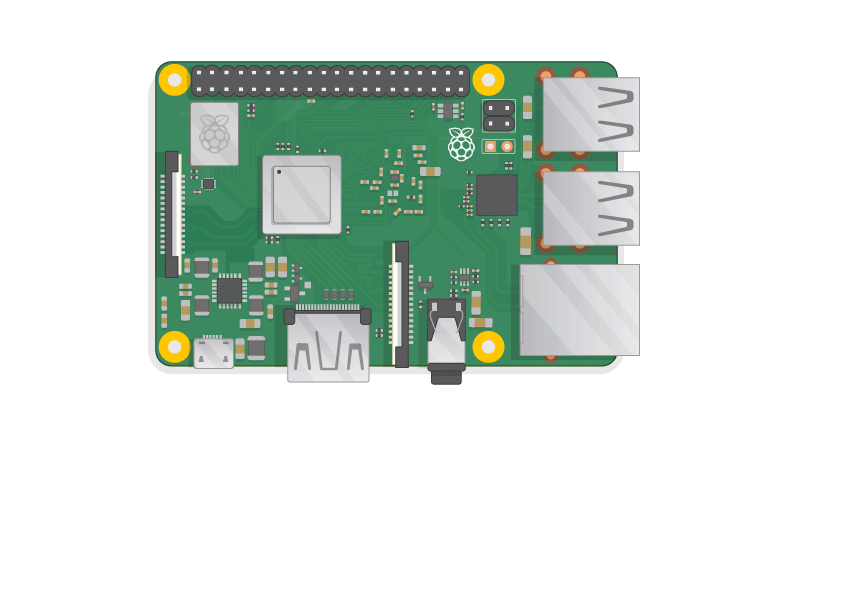







Comments
Post a Comment